One thing which I don’t like about Whatsapp is that the application can be installed on only one device. So if you are using it on your mobile, then you cannot use it on your PC and if you are using it on PC, then you can’t use it on mobile. This is quite unlike with the new mobile messenger Telegram. This mobile messenger can be accessed from multiple devices and all the messages are synced with each other. This feature again makes me inclined towards Telegram when compared to Whatsapp. In simple words, you can access Telegram messenger on your PC (windows). All the messages (your already going chats and group chats as well) are opened up on your computer and you can continue chatting in the same opened chats.
Often it happens that we want to talk longer and write long messages. This is quite difficult to do so in the small screen interface and keyboard of your mobile. We often feel the need to continue the chat on our computer. Moreover we sometimes want to share some media file (like Picture or a video or any file) straight from computer. We end up transferring file from PC to mobile and then to a friend using mobile messenger. Now all these problems are solved with Telegram (with its PC application or directly using it online with Webogram).
Webogram is a online interface for Telegram mobile messaging app. It features are:
- Open the telegram chat interface on any computer and at any time
- All the chats already opened on mobile will get loaded up
- You can start a new chat from computer as well
- You can chat and group chat as well
- It is safe and secure
- You can send files and pictures and videos very easily
- Pretty easy and straight forward to use – very clean interface
Read: Check this post if you are looking for Telegram on Windows Mobile Phone.
Access Telegram Online – Webogram
The most easiest and convenient way to access Telegram on PC is to use it online. Webogram is the service for you!
Signing In with Webogram
- Visit this link : http://zhukov.github.io/webogram/#/login
- Enter your number with country code
- You will receive a verification code on your phone, enter that.
Telegram Webogram Interface
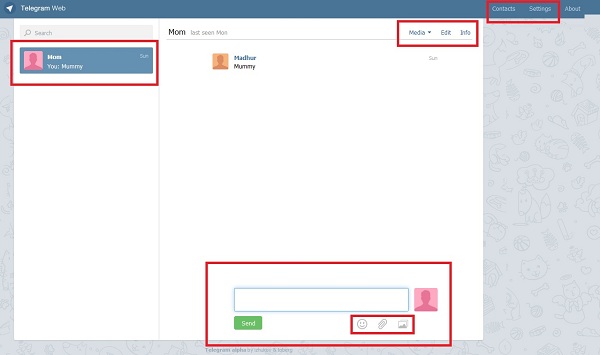
Starting a new chat
- Click contacts
- Search any contact
- Click on contact name to start a new chat
- You will see details – Click send message
Settings Menu
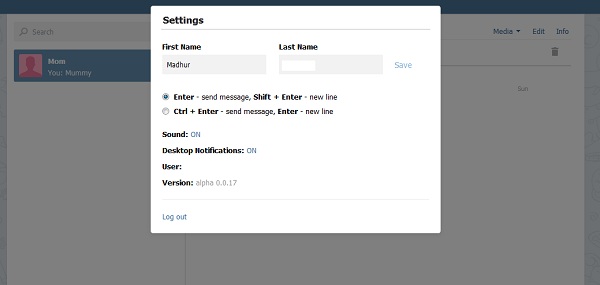
Sending Media Files
Use the buttons as shown in the image below
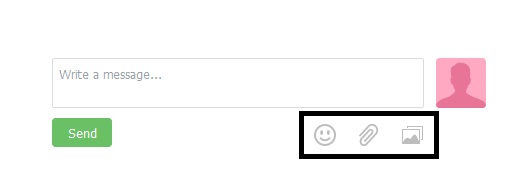
How to Logout from Webogram
Click Settings > Log Out
Telegram Computer Application
If for some reason you don’t want to use it online, then you have the option to download and install PC client. You can then use this messaging client (software) to access your messages.
Here are the download links:
- Webogram Chrome App (beta) (Windows \ Mac \ Linux) – This is Chrome App which means you will require to use Chrome browser. Install this only if you regularly use Chrome browser.
- Telegram for Windows (beta) (Windows) – Computer client for Windows OS.
- Messenger for Telegram (beta) (Mac OSX) – Client for Mac OS
- Telegram CLI (beta) (Linux) – Linux Software
very useful