For all the Apple devices (iPod/iPhone/iPad/Mac PC), the company offers a native video calling client named “Facetime”. When you a buy a new iPhone, iPad or MacBook this application comes pre-installed in your device (you just have to look for it). Offcourse if its not pre installed, you can simply get it from Apple Store for free. Now there are so many other video calling clients available for iOS devices (like Skype), so “what is it – this Apple Facetime and how is it different from others.
Well, Facetime is nothing but a video calling application by Apple itself. And because it is by very own Apple, the video call quality is just amazing (lot better than any other video calling app in the market). With a single tap, you can make video calls over Wi-Fi from your iPhone, iPad, iPod touch or Mac to someone else’s. You can even make FaceTime calls over mobile networks on iPhone or iPad. And be there in person, even when you’re not.
In short, you can use Facetime on your device to video chat with your friends and family. So the next question “Can I call just anyone from my iPod/iPhone/iPad/Mac using Facetime“.
You can call ONLY people who are using iOS device – iPod Touch/iPad/iPhone or Mac PC. The simple reason is Facetime is available only on Apple devices, so other person can use Facetime only if he has a iOS device.
- You can NOT call from Facetime to a person using Android Mobile
- You can NOT call from Facetime to Skype – its simply not possible (as of now).
- Facetime to Windows Mobile – NOT possible
Okay, I got it. I can call only Facetime to Facetime. Next thing is “what are its features.”
- One Tap Calling – FaceTime works straight out of the box. You need not to set up a special account or screen name. And using it is as easy as it gets. Let’s say you want to start a video call with your mum. Find her entry in your contacts and tap the FaceTime button. Or maybe you’re already talking to your mum, and you want to switch to video. Just tap the FaceTime button on the screen. Either way, an invitation pops up on her screen asking if she wants to join you. When she accepts, the video call begins. It’s all perfectly seamless. And it works in both portrait and landscape views.
- Two Camera Calling – iPhone, iPad and iPod touch each have two built-in cameras, one on the front above the display and one on the back. The front camera has been tuned for FaceTime. It has just the right field of view and focal length to focus on your face at arm’s length. So it always presents you in the best possible light.
- Share with Back Camera – Imagine your little sister is away at university and can’t make it to your son’s birthday. So you’re cheering her up with a FaceTime call. As the cake comes out, your son’s eyes light up, and you just have to share it. Tap a button, and before you can say “Make a wish,” you’ve switched to the back camera and the birthday boy’s big moment. Another tap switches to the front camera and to you. Simple, fast and fun.
Its time for me to get started. One more question before we get started. “Is it linked to my email address or phone number“. Like my friends can find me with my username on Skype, “How do people find me on Facetime“.
The answer is you can link multiple email address and phone number with your Facetime account. With this feature, if your friend is aware of any of your email address/Apple Username or your phone number – he will be able to find you. Infact this is one of the great features of Apple Facetime (it is not linked to one single email address but can be linked to all your mail addresses). Lets see how –
How to use Apple Facetime
- Making Video Calls from Facetime on your iPhone
- Making Video Calls from Facetime on iPad/iPod Touch
- I won’t be writing a tutorial on this – as I found a very detailed tutorial on it. Check it out here!
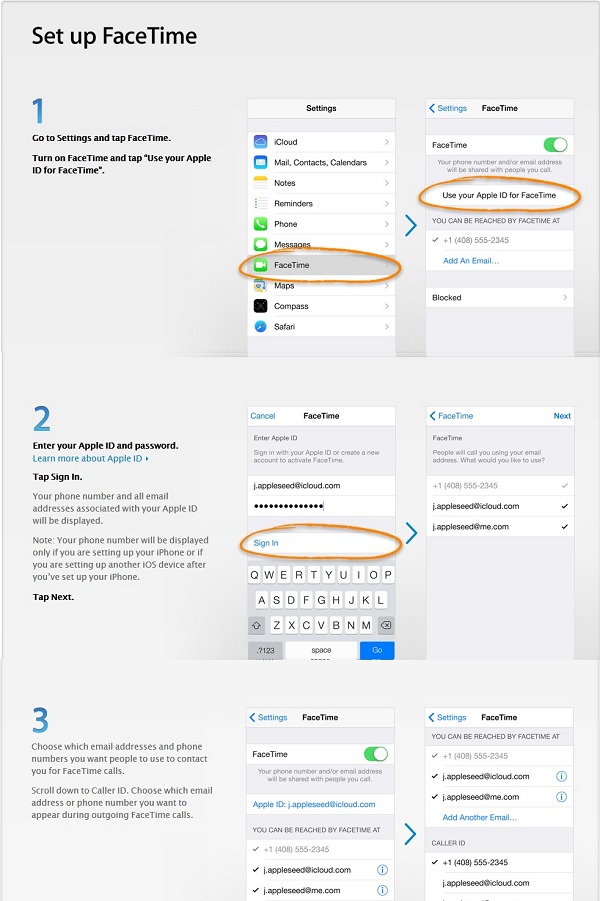
Leave a Reply