Google Hangout is one of the most used and a very popular video calling client. It is available for iPhone, Android Mobiles and you can even use it in your computer as well. Well if you are reading this article then it is quite obvious that you have successfully installed the Google Hangout application on your device (whether it is your mobile phone or computer).
However if you are new to Google Hangouts then please go through this review about this application. If you are using it on your android mobile then please read this article and it will help you get familiar with the app and make video calls.
In this article I will discuss (and provide solution) to some of the very common problems with respect to Google Hangout Video Calling.
Bad Video Call Quality
One of the major problem
- The video call quality is pretty bad. It isn’t clear at all.
- The sound is not clear in my video calls.
Solution
Things you should try out.
Use lighting fast internet connection
First thing first. If you are using slow speed internet connection (low bandwidth), then you can face the bad quality issues. So make sure you are using high speed stable internet connection.
Adjust your bandwidth settings (valid for calls from desktop only)
Works on tablet.
It could be possible that you are using a slow internet connection. It makes sense to adjust your bandwidth setting accordingly so that Google optimizes the picture accordingly. To change your setting, simply drag the slider to another bandwidth setting. If your Hangout quality doesn’t improve, you may want to continue adjusting until you find the bandwidth setting that works best for you. Your bandwidth selection will be saved for future Hangouts on the same network. For example, if the Internet connection at your favorite coffee shop is a bit slow, the next time you use Hangouts from that coffee shop, the same bandwidth selection you made before will be used.
Sadly these settings are not supported on mobile devices.
On tablets (tried this on Asus tablet) and computers, try following
- Disable HD Quality in settings (move the slider a bit left from extreme right)
Free up bandwidth or CPU power
Hangouts and voice and video chat require a fair amount of processing power and network bandwidth. Closing other programs, web pages and downloads may improve the quality.
Use good webcam (valid for using on computer)
Try to use a good HD webcam.
Google Hangouts Air – Live Stream
A lot of people broadcast their videos (live stream) on youtube. Among them are musicians as well who broadcast their shows on youtube. Now you would want that your stream out good quality videos. So when starting a hangout, all you need to do is switch from voice to studio mode and Google automatically optimizes your audio output for music rather than conversation, and the results are quite impressive if the video below is to be believed. Instruments are much clearer, the mix is better balanced, and there are less audio artifacts in sounds like cymbals — it’s just a much higher quality presentation.
Some already known issues
Here’s a screenshot of already known issues with Google Hangouts.
https://support.google.com/hangouts/known-issues/3139543?hl=en

Other Issues
Google Hangouts Android – Not Working
First thing to try out is to clear cache and data. Also try to uninstall and reinstall the app again. If you are not using the latest version, install the latest version.
Note: Video/Voice Calling is not supported on android 2.3
No Video or No Audio Problem
These settings hold true for mobile phones as well.
- Make sure that you have not muted your microphone
- Make sure you have correct microphone and speaker selected
Correct settings as shown below:
It is an open discussion
Google Hangouts are used for various purposes and by large number of people. It is used by people to live stream their videos on youtube. I have added some of the probable solution but then again these may not help out all. I am still searching and trying to find more tips – in short it is an open discussion. It is good to share your views on it (and help each other). Please share your comments and let us know if you are facing any problems !!


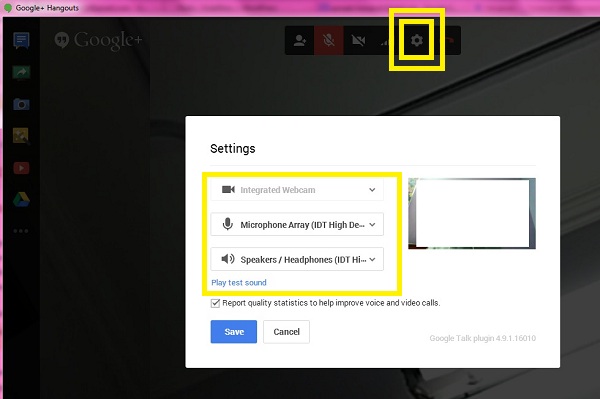
Leave a Reply