Telegram messenger app is relatively a new application, however its customer base is growing very fast. Large number of people have switched from old messenger applications like Whatsapp, WeChat to this new Telegram app.
Though telegram messenger has many features which distinguishes it from other apps (check out the complete comparison here), however one of the main feature is ability to share just any file of any size. If you check Whatsapp, it allows you to share just “Pictures, Video/Audio Files, Location and Contacts” with your contacts. Telegram messenger has gone a few step forward with certain unique features (as follows) -:
- You can share just any files – it is not limited to picture or videos or audio
- You can share files of upto 1GB in size
- You can share your location as well
- If you are using Telegram on phone then you can share files from your phone. However if you are using it on your computer, then you can share files from your computer as well. Infact you can share whole movies as well.
How to share files in Telegram
In a chat, in order to send any file – click the attachment button at the top right. It is highlighted in yellow. You can
- Share Photo – select from gallery or take a new phone
- Share Video
- Share document (any file)
- Share location
How to share contacts in Telegram App – It DOES NOT have any direct option to share contacts in the chats. However it allows you to send just any file, but the problem is it will be difficult to find the contact file and share it. So I prefer just writing the contact name and number. If you want to share too many contacts at one go then it would make sense to create a xls or csv files and then share this file. It would have been better if Telegram app provides a more direct option to share contacts!
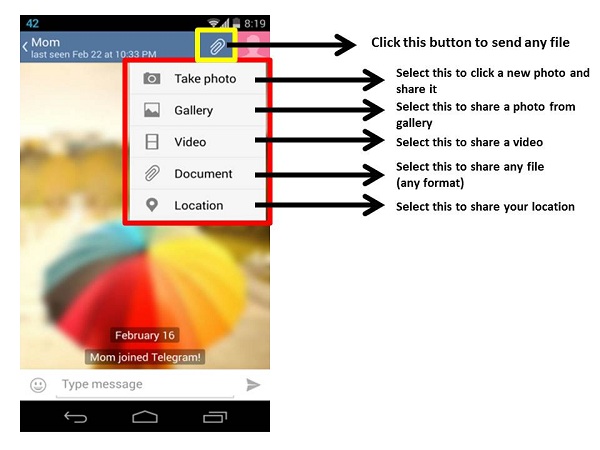
- To send any file (not picture or video), click Documents. This opens up your phone memory location. You can now choose just any file you want to share.
- You can share your location as well.
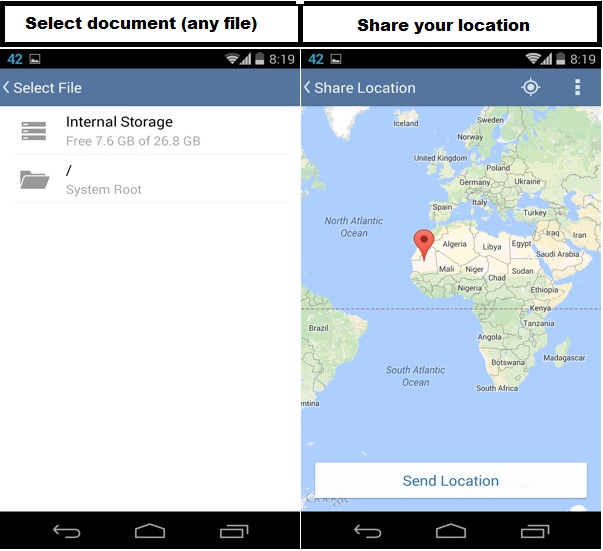
- Share Picture – choose from Gallery
- Share Video File – Camcorder (Create a new video) or Documents (to select existing videos)
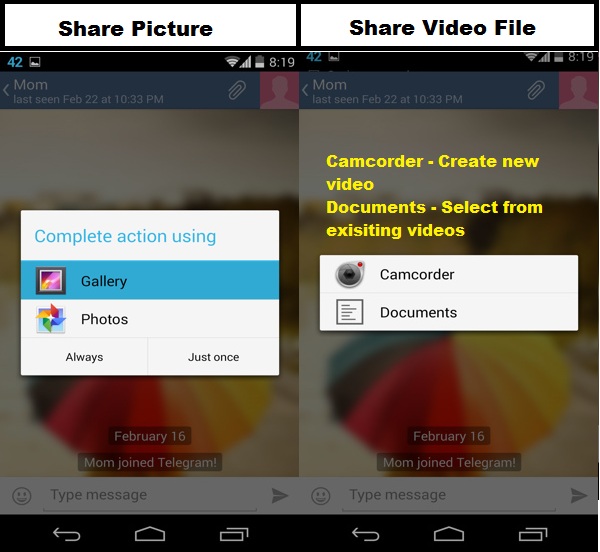
See list of shared media files
- Click the contact image at top right of chat
- This opens up contact info
- Select “Shared Media”
- It opens up lists of all media files
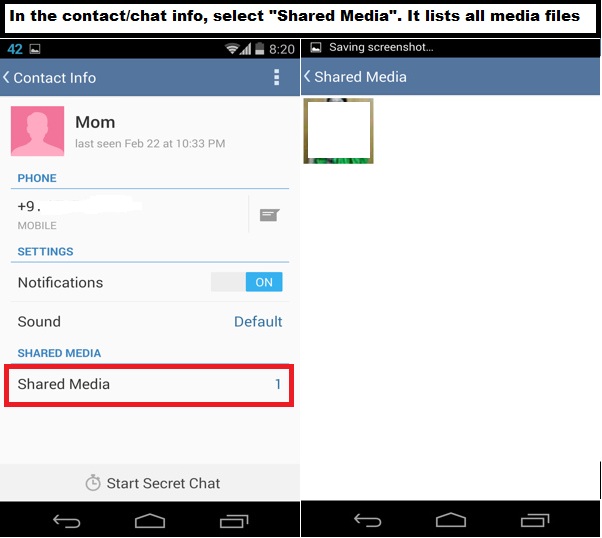
Leave a Reply